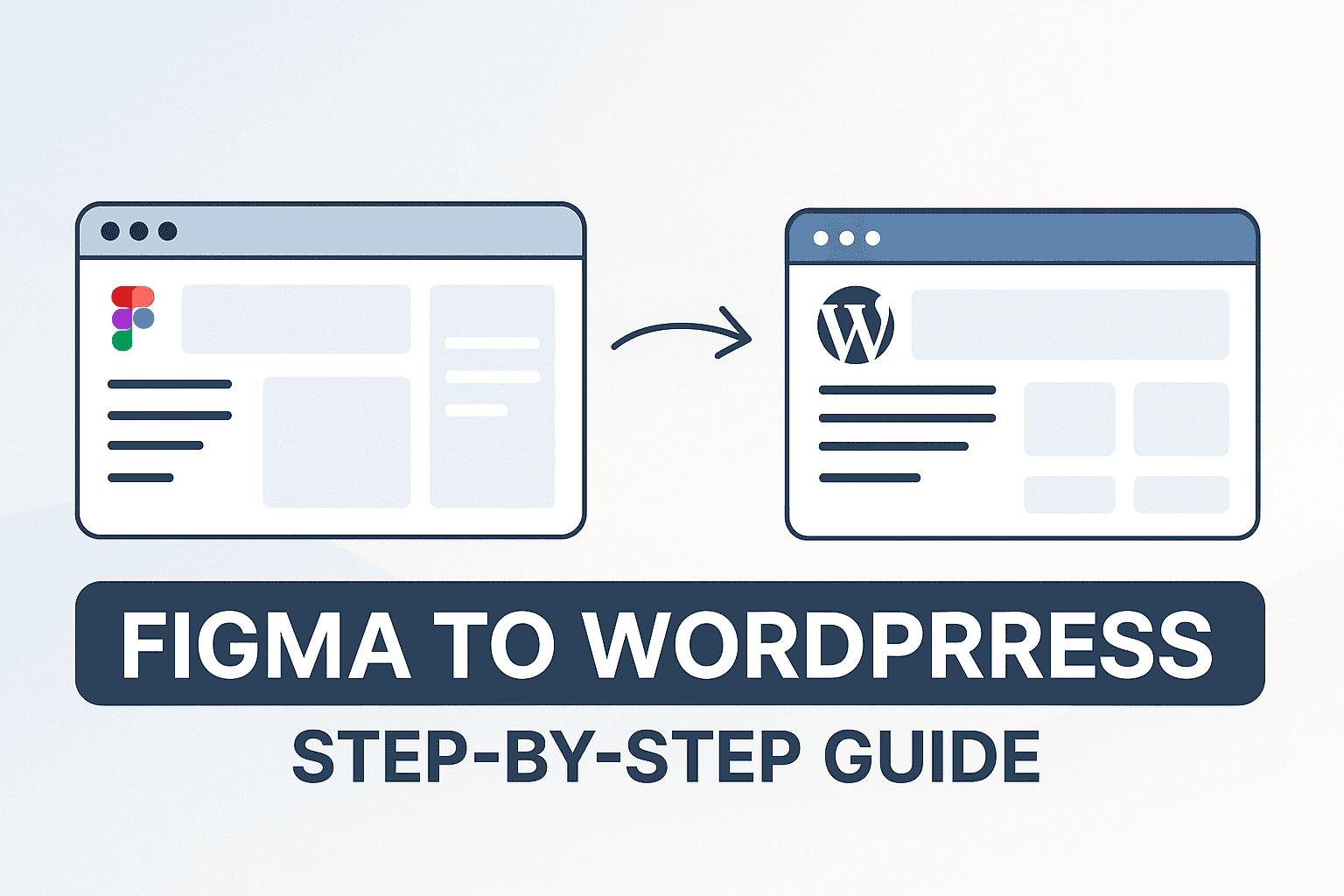So you’ve designed a beautiful website in Figma — clean layout, perfect fonts, pixel-perfect buttons. Now comes the real question:
“How do I turn this into a fully working WordPress website?”
If that’s you — you’re in the right place. In this guide, I’ll walk you through the full step-by-step process to convert a Figma design into a WordPress website — without all the confusing tech jargon.
Whether you’re a designer handing it off to a developer, or someone trying to build the site yourself, this blog will help you understand the process in plain English.
Step 1: Understand the Figma Layout
Before you even touch WordPress, study the design in Figma carefully.
What to check:
- How many sections or pages are there?
- Are there reusable elements (like headers, buttons, forms)?
- How does the mobile version look?
- What fonts, colors, and spacing does the designer use?
Tip: Figma’s Inspect panel lets you see the exact CSS properties like font size, padding, and hex codes. Super helpful for development!
Step 2: Set Up WordPress Locally or on Hosting
You need a WordPress environment to start building.
You can either:
- Use a local setup like XAMPP or LocalWP (for offline development)
- Or install WordPress directly on your live hosting server
Once installed, log in to your WordPress dashboard (yourdomain.com/wp-admin) and get ready to build.
Step 3: Choose a Base Theme or Page Builder
If you’re not a coder (and that’s totally fine), using a page builder is the best approach.
Best tools:
- Elementor – Drag-and-drop builder (Free + Pro version)
- Bricks Builder – Lightweight, developer-friendly
- GeneratePress + GenerateBlocks – Clean and fast
- Kadence or Blocksy – Modern and Gutenberg-compatible
Pick one based on your comfort level and design needs.
“If your Figma design is detailed and modern, go for Elementor or Bricks. If it’s clean and minimal, Gutenberg might do the job.”
Step 4: Export Figma Assets (Images, SVGs, Icons)
Now it’s time to extract the actual design elements.
From Figma:
- Export images in WebP or PNG/JPEG (depending on quality)
- Use SVG for icons and logos (lightweight and scalable)
- Compress everything before uploading to WordPress (use TinyPNG)
Also, note down:
- Font names (Google Fonts are preferred)
- Color codes (hex or rgba)
- Spacing, margins, and alignment details
Step 5: Build the Structure in WordPress
Start creating the layout in WordPress as per the Figma design.
Typical pages:
- Home
- About
- Services
- Portfolio or Gallery
- Contact
In your page builder:
- Use Sections and Columns to match the Figma layout
- Add headings, paragraphs, and buttons
- Adjust padding, margin, and spacing as per the design
It’s not about copying pixel-to-pixel. Focus on making it responsive and functional.
Step 6: Make It Responsive (Tablet & Mobile)
Check how your layout looks on tablet and mobile views. WordPress page builders usually have responsive editing options.
Fix:
- Font sizes for small screens
- Button spacing and alignment
- Stacked vs inline elements
- Mobile menu/navigation
“Just because it looks great on desktop doesn’t mean it works on mobile. Always preview and tweak!”
Step 7: Add Functionality (Forms, Animations, SEO)
A good website isn’t just pretty — it works smoothly too.
Add:
- Contact Form (use WPForms, Fluent Forms, or Contact Form 7)
- On-scroll animations (optional – don’t overdo it!)
- Basic SEO setup using a plugin like Rank Math or Yoast
- Performance optimization – install a caching plugin (like WP Rocket or LiteSpeed Cache)
Step 8: Test Everything
Before going live, test:
- All links and buttons
- Forms (do they send emails?)
- Mobile responsiveness
- Loading speed (use GTmetrix or PageSpeed Insights)
Fix anything that feels off. And don’t forget to check how it looks on actual phones and tablets.
Step 9: Launch Your Site
Once everything is done and tested, hit publish! 🎉
- Point your domain to the hosting server
- Double-check your favicon, meta title & description
- Submit your site to Google Search Console
And you’re live!
Bonus Tips
- Backup your site regularly (use UpdraftPlus)
- Keep WordPress, themes, and plugins updated
- Consider adding Google Analytics for traffic tracking
- Use consistent branding (colors, font styles, spacing)
Final Thoughts
Turning a Figma design into a real WordPress website isn’t rocket science — it just takes a bit of patience, the right tools, and an eye for detail.
Whether you’re a designer building your own site or a business owner outsourcing the work — understanding this process helps you make better decisions.
Want Us to Convert Your Figma to WordPress?
At Eco Web Craft, we specialize in turning Figma and Adobe XD designs into fully responsive, fast, SEO-friendly WordPress websites.
Need help? Let’s bring your vision to life — the right way.